Searching Transactions For Specific Amount, Date, Location, Etc
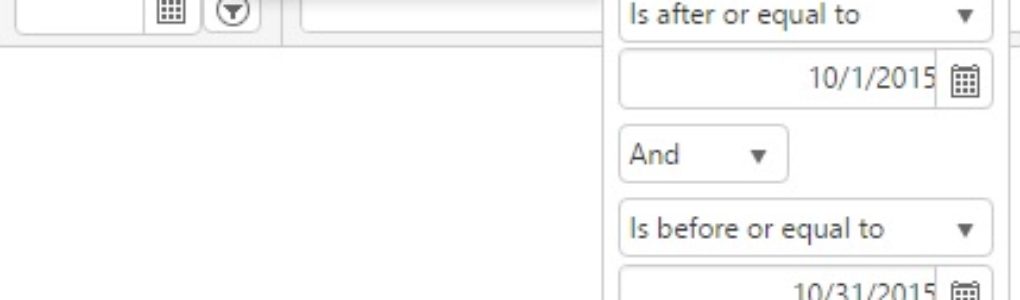
The easiest way to find transaction details when you know 1 or more criteria such as the amount, date, location, GL account, etc is using the Transaction Details list. Searching by amount is most common so our example below will search for transaction details with the debit amount of $190.52. Scrolling through this list you will see many columns with information about those transactions such as which bank reconciliation or deposit they’re on or if they’ve been matched to a bank activity record. Go to Transaction Details list under Accounting – Home – Transaction Details in the left hand navigation pane Scroll … Continued
