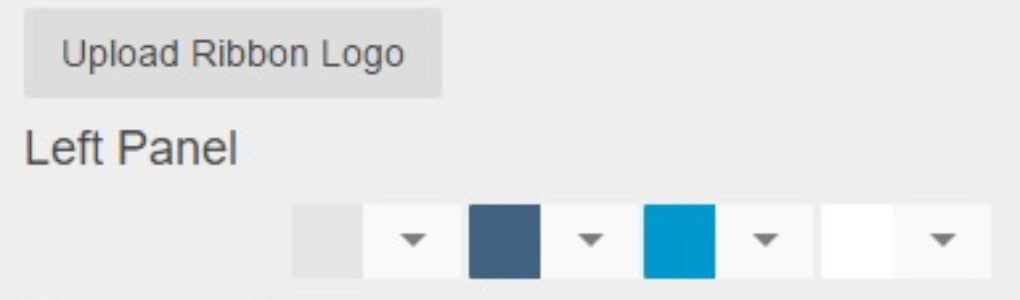Fiscal Period/Year Setup
Overview Fiscal periods must be setup for each year by creating a Fiscal Year for each legal entity. Different legal entities can run on different fiscal years. Within each legal entity you can have a Financial Year different from your Operational Year if you want to run operations reports using different setup than you might report to the bank or investors. This is common for companies that run financials on a calendar year but want to do operational analysis on weeks and across equal periods. To accomplish this, setup your fiscal year as Calendar and operational year as 13-4 week … Continued