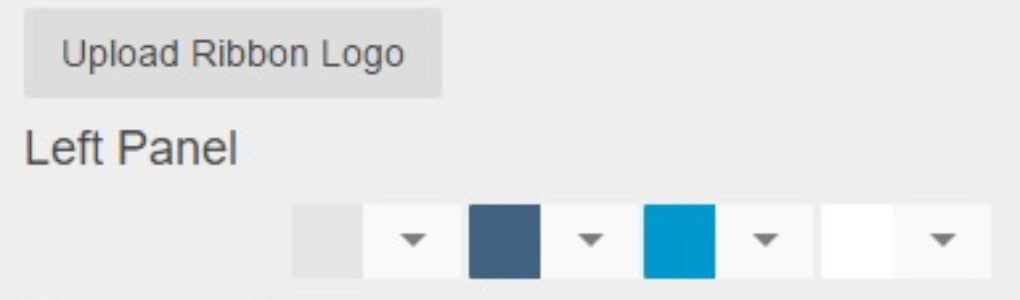Legal Entity Setup
Legal Entities are companies that own locations. Each location must belong to a legal entity. Many reports can be run by legal entity which will show results for all locations that belong to that entity. A legal entity usually has a corporate tax id. Legal entities aren’t selected on transactions because the location is selected and whichever legal entity that location belongs to is associated with that transaction automatically. To edit an existing legal entity, go to the Legal Entities list (Accounting – Administration – Legal Entities in the left hand navigation), click a the row of the legal entity … Continued