Positive Pay Overview
The positive pay feature (sometimes referred to as safe pay) allows the user to export a list of checks from R365 in a format to be uploaded to the bank. The purpose of the upload is to alert the bank of these checks so they can be cashed. This is a service offered by many banks to ensure that only approved checks can be cashed.
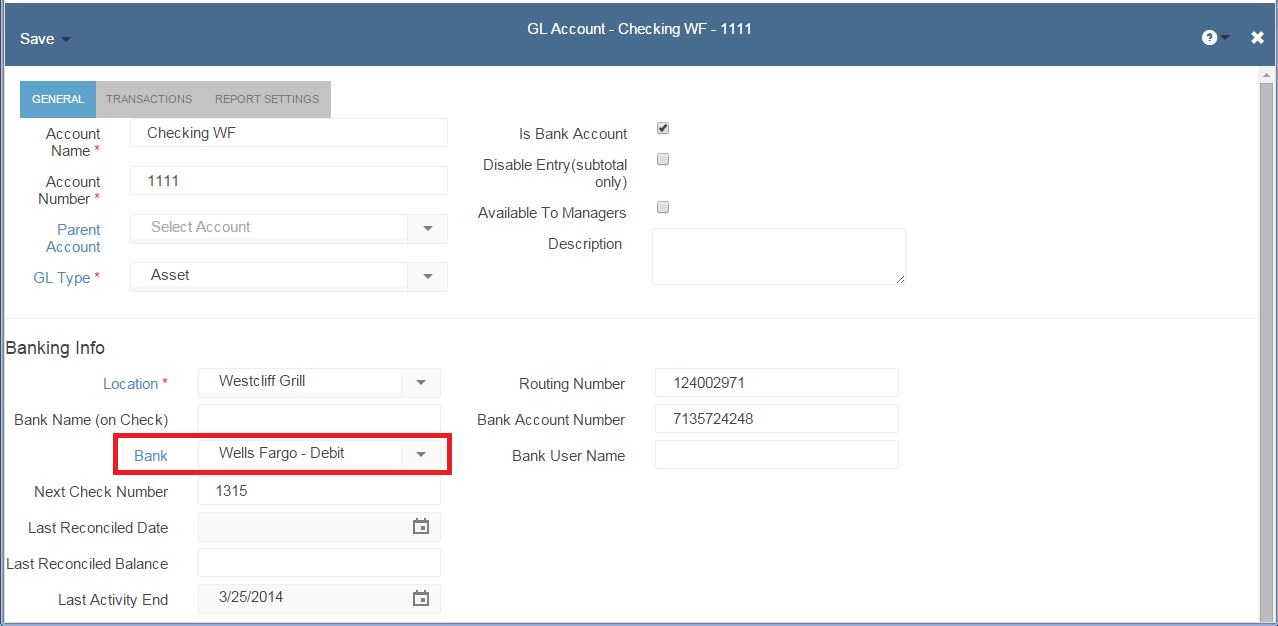 On the bank form, set the Positive Pay Report field with the name of the positive pay format for your bank and Save & Close. If unsure of the format name, contact R365 support to get the name.
On the bank form, set the Positive Pay Report field with the name of the positive pay format for your bank and Save & Close. If unsure of the format name, contact R365 support to get the name.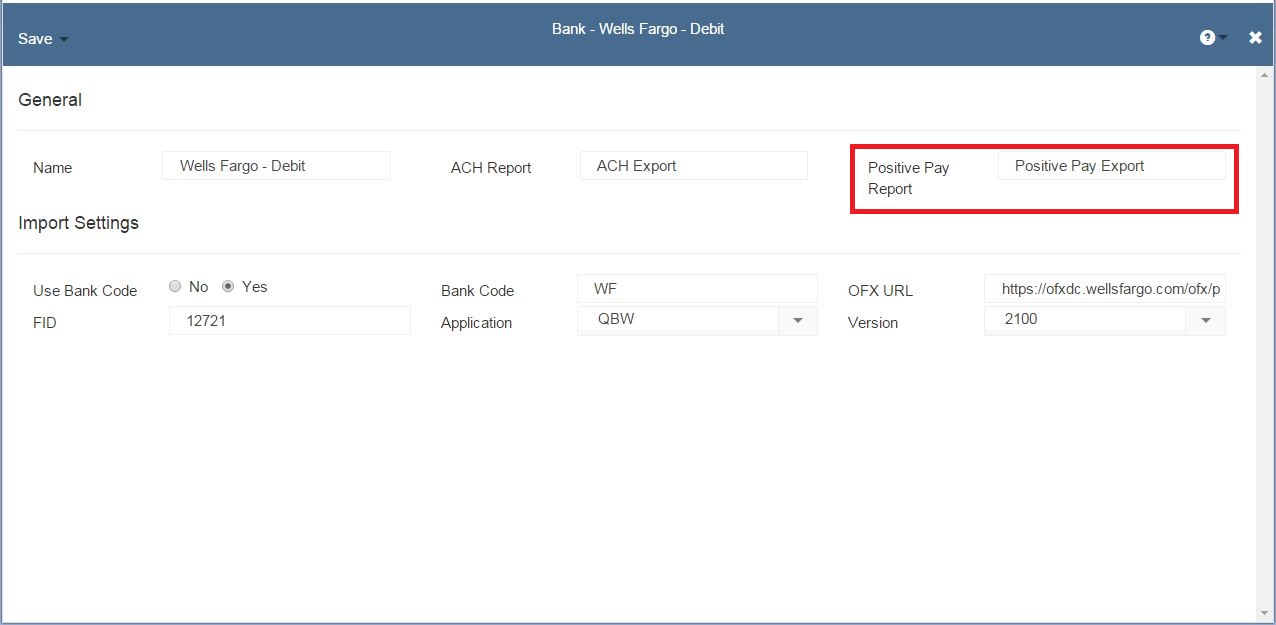 Steps Positive pay export is accessible for checks created using the check run feature only. It is accessible during the check run and can also be accessed after closing the check run. Do the following to access Positive Pay during the check run. After creating the checks a screen will pop up with a button titled Positive Pay Export, click this button to run the positive pay export report. Save this file to a desired location on your machine and then login to your bank’s website and upload that file. If you wish to review the file after saving do not use excel to open. Instead right click on the file and select ‘Open With Notepad’. To access Positive Pay after the check run is closed, go to Accounting – Reports in left hand navigation pane and find the report named Positive Pay Export in the Banking section. Select the checkbook which will populate the dropdown list of available check runs. Select the desired check run you wish to export positive pay for and then click Run. Save the file as .csv format to a desired location on your machine and then login to your bank’s website and upload that file.
Steps Positive pay export is accessible for checks created using the check run feature only. It is accessible during the check run and can also be accessed after closing the check run. Do the following to access Positive Pay during the check run. After creating the checks a screen will pop up with a button titled Positive Pay Export, click this button to run the positive pay export report. Save this file to a desired location on your machine and then login to your bank’s website and upload that file. If you wish to review the file after saving do not use excel to open. Instead right click on the file and select ‘Open With Notepad’. To access Positive Pay after the check run is closed, go to Accounting – Reports in left hand navigation pane and find the report named Positive Pay Export in the Banking section. Select the checkbook which will populate the dropdown list of available check runs. Select the desired check run you wish to export positive pay for and then click Run. Save the file as .csv format to a desired location on your machine and then login to your bank’s website and upload that file. 

