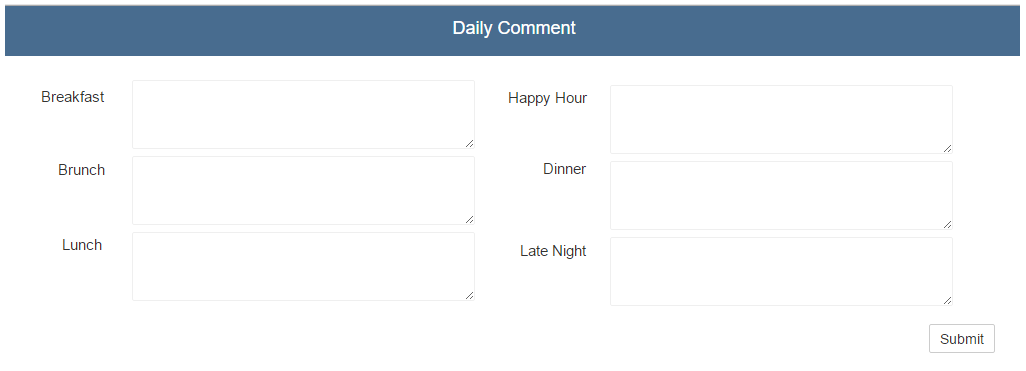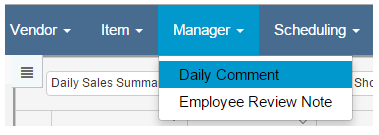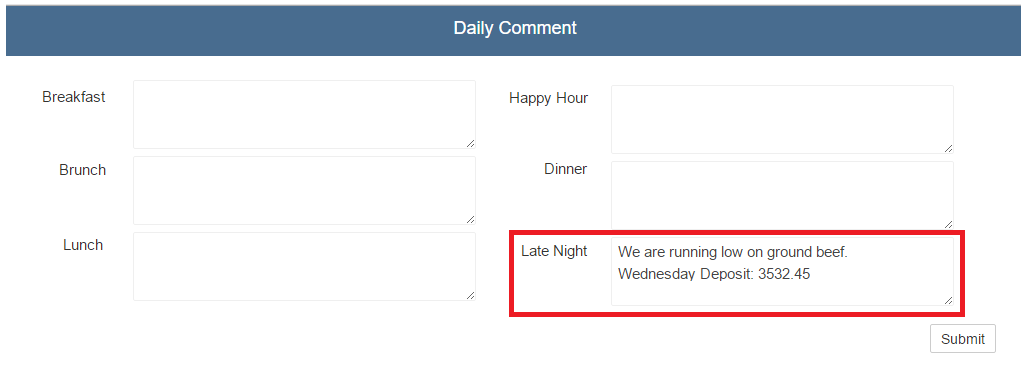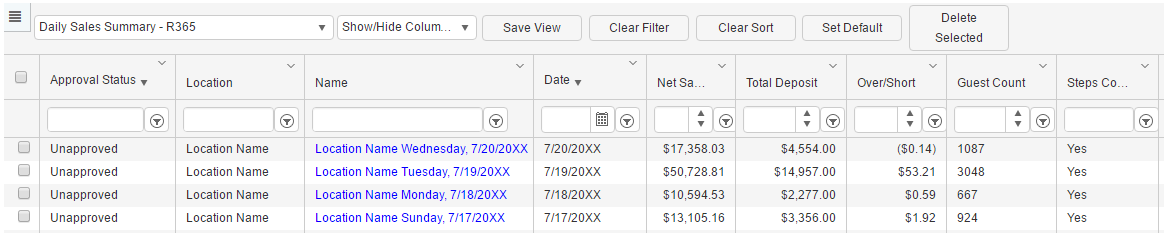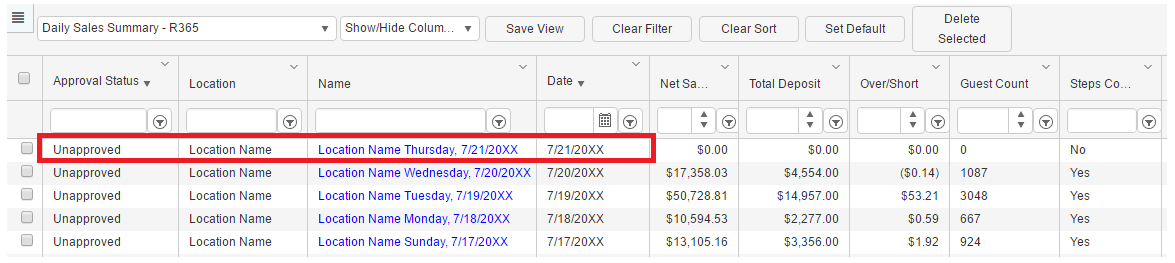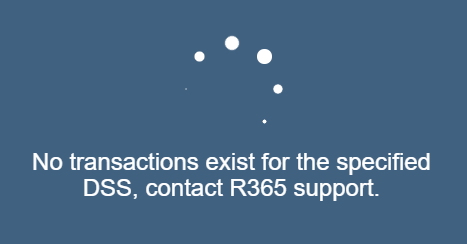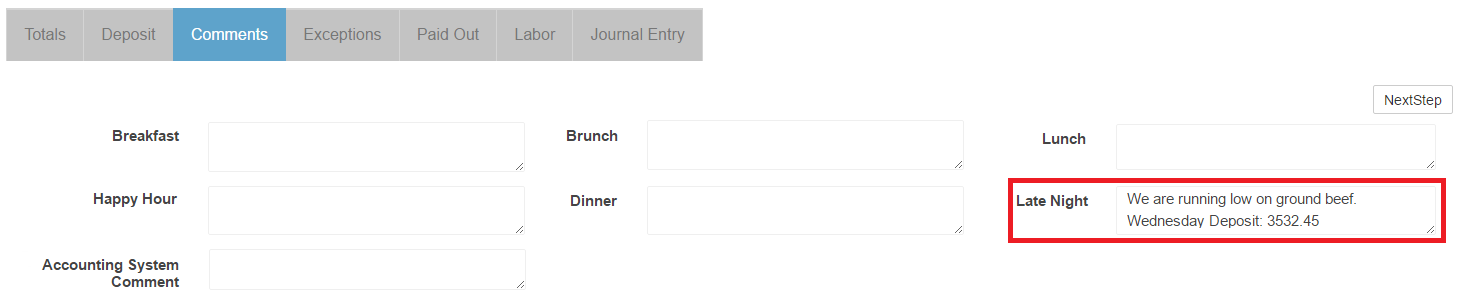Restaurant Managers have access to the Manager menu on the top ribbon in Restaurant365. Currently there are two options on the Manager menu: 1) Daily Comment and 2) Employee Review Note. As this menu is specific to Operations Managers, and not Accounting Users, only users with the Security Role of Restaurant Manager will see this menu in the top ribbon.
Note: for the features in the Manager menu to function properly, Restaurant Managers must have a Default Location assigned on their User record. If no Default Location is assigned, no comment boxes will appear on the Daily Comment screen.
Daily Comment
The Daily Comment feature in Restaurant365 allows Restaurant Mangers to enter comments by Day Part for the current day, even before the DSS file for the day has imported / been created. This means that the comments entered will appear on the DSS file for the day in which the comments were entered.
Add Daily Comment
To add a Daily Comment that will appear on the respective day’s Comment tab of the DSS, hover over the Manager menu, and click on Daily Comment, as shown below
This will open the Daily Comment window in a new tab. Restaurant Managers can only enter Comments for their Default Location. Ensure that the Default Location is set on the User record before attempting to enter Daily Comments (otherwise no comment boxes will be visible).
Daily Comment Example
To demonstrate how a Daily Comment would be created and then transposed on to a DSS file please read the following example:
Enter the Daily Comment
At the close of business on Wednesday, Restaurant Manager A performs the regular closing tasks in the POS and Restaurant365. As Restaurant Manager A will not be working tomorrow, and the DSS file will not be generated / imported until the next morning, Restaurant Manager A enters in any relevant comments (including deposit values) in to the Daily Comment page and clicks Submit.
Upon clicking the Submit button, a placeholder DSS file will be created and the Daily Comment tab will close.
DSS Placeholder
Before clicking submit the most recent DSS file is for Wednesday (the current day):
After clicking submit we see a new DSS file for Thursday (tomorrow):
This newly generated DSS is simply a placeholder that cannot be opened or viewed. If a User did double click on the DSS to open it, they would receive the following warning:
To make any adjustments to the comments that have already been recorded, the Restaurant Manager could hover over the Manager menu once more, and click on Daily Comment. The Daily Comment page would load and the User could then make any updates to the Daily Comments.
DSS Merge
When the DSS is generated Thursday morning, containing all of the respective sales / labor information, it will merge and replace the DSS placeholder that was previously created. The new DSS will also contain the comments (and deposit amounts) previously entered on the Daily Comment page on the DSS Comment tab. This will allow Restaurant Manager B, who is scheduled to open the Location in the morning, to enter the Deposit values in to the DSS Deposit tab