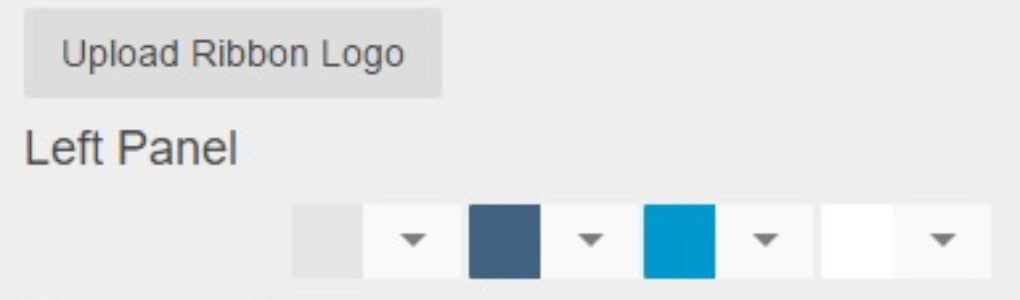Entering Beginning Balance Transactions
When implementing Restaurant365 you will need to input beginning balance transactions for GL Balances, Open AP Transactions, Open AR Transactions, and Unreconciled Bank Transactions. The majority of beginning balance items will be imported during the implementation process. However, after go-live you may identify some discrepancies that may require you to add some additional beginning balance transactions. To add a new beginning balance transaction for GL Balances, Open AP, Open AR, or Unreconciled Bank Items, follow the steps below. Select ‘Administration’ in the top ribbon and then select ‘New Beginning Balance’. This will open a list of available beginning balance options. Available Beginning Balance Transaction Options AP … Continued