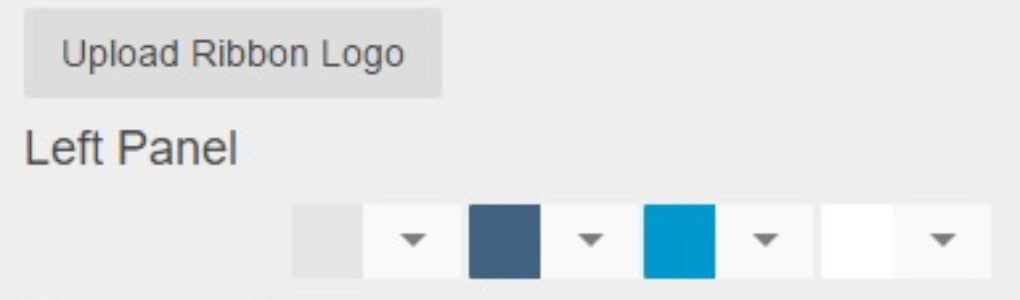GL Account Record
The GL Account Record is where the Account specific information for each of the GL Accounts resides in the system. Once you have opened a GL Account Record, the General Tab of the record will be displayed. In addition to the information found on the General tab, the Transactions, and Report Settings tabs are available to users. To create a new GL Account, please see the Add a New GL Account training. Click the button below to download an example General Ledger populated with recommended Account Names, Account Numbers, Cash Flow Categories, Operational Reports Categories, and Parent Account from the National Restaurant Association … Continued