Color Theme Builder
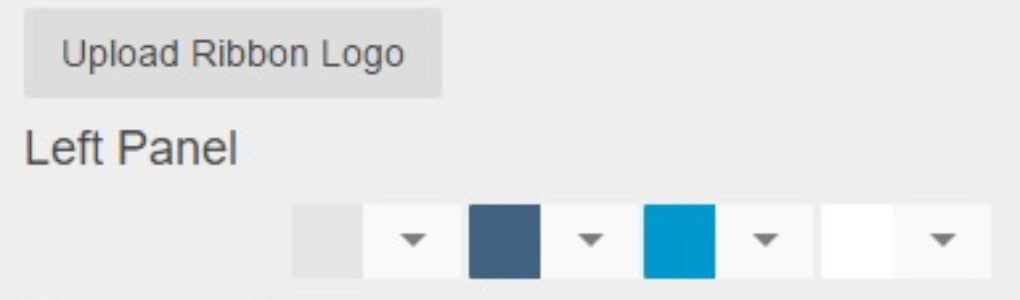
To customize the user experience, organizations can set the color theme of the system. The system comes with various saved color theme options to select from and new custom themes can also be created by the user. Access The theme builder is available in the top ribbon under Administration – Theme Builder for users who have the User Setup security role. Setting a color theme as default will change the theme for all users in your organization (not just the user who makes the change). Using Theme Builder The theme builder window will be displayed near the top right hand side … Continued
